3. Sign up via the Pitchero Club App
This guide will help you set up your South Gower RFC Pitchero account via the Pitchero Club App. If you have any questions or require further guidance, please contact the Website Manager.
STEP 1: Download the Club App from the App Store or Google Play.
STEP 2: Enter your personal details, create a password, and then click the ‘Create Account’ button.
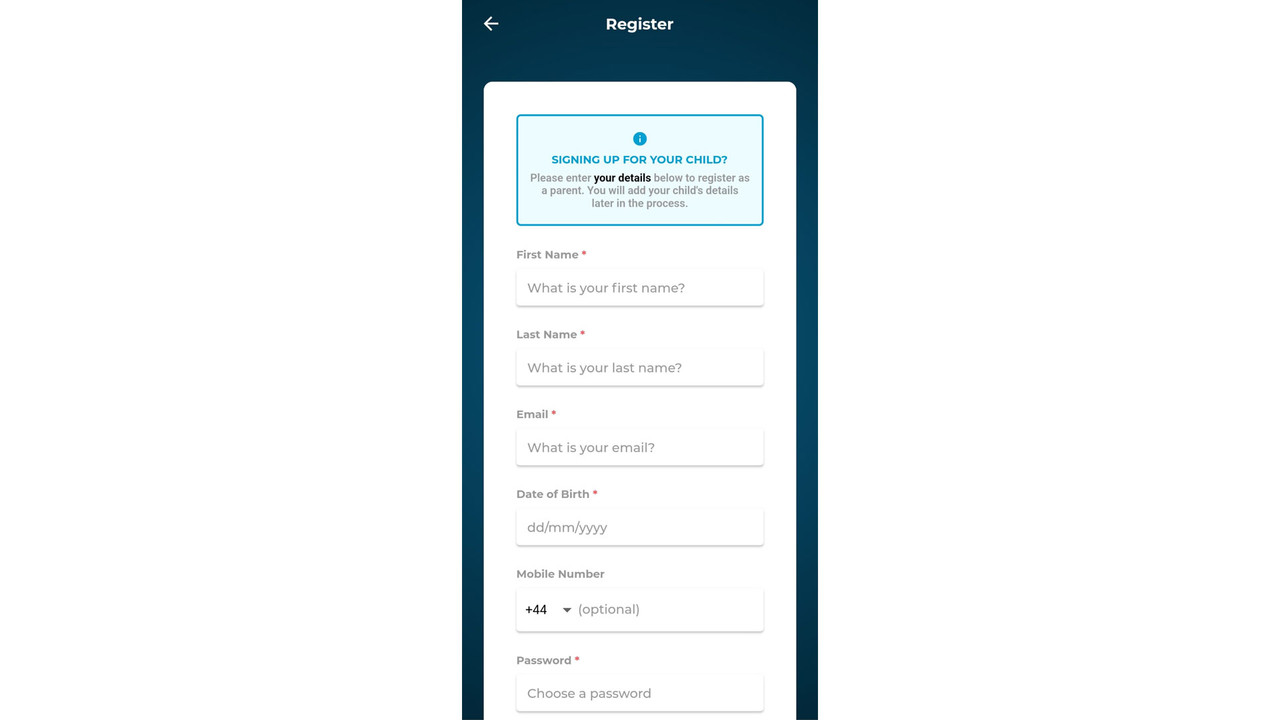
STEP 3: 'Choose a Sport' and select Rugby Union.
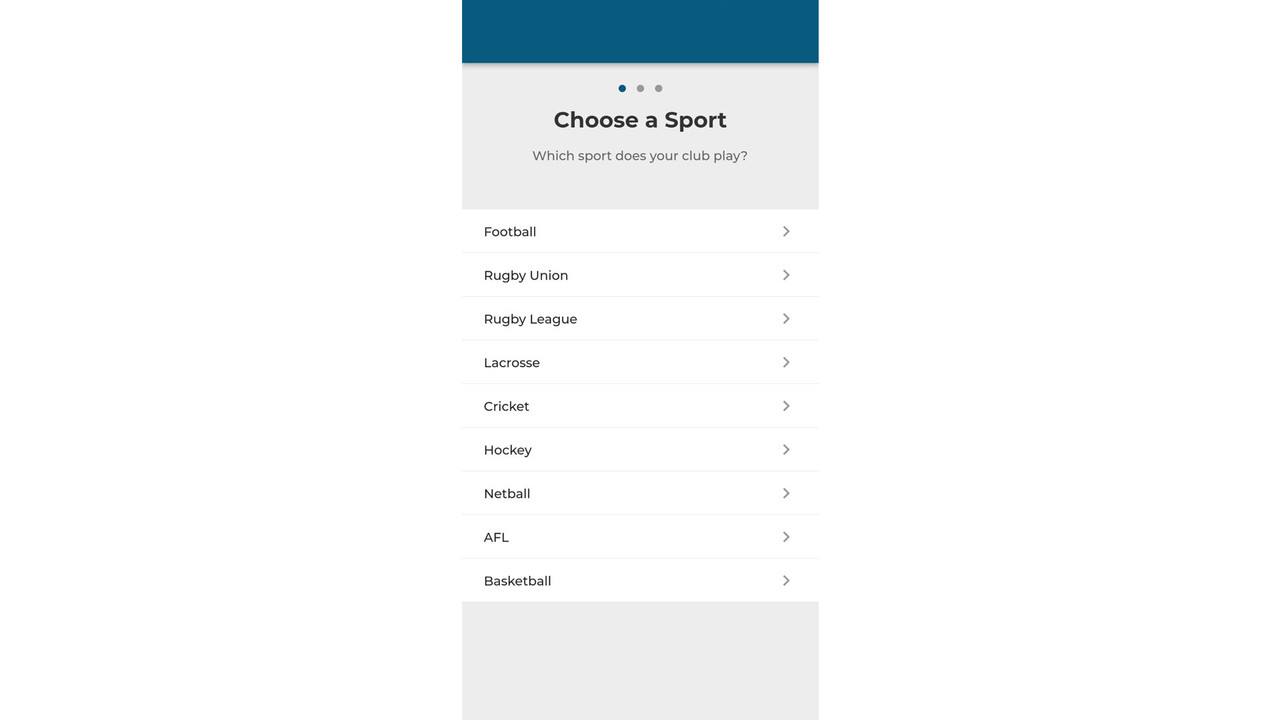
STEP 4: Enter 'South Gower' into the search bar and select South Gower RFC when it appears.
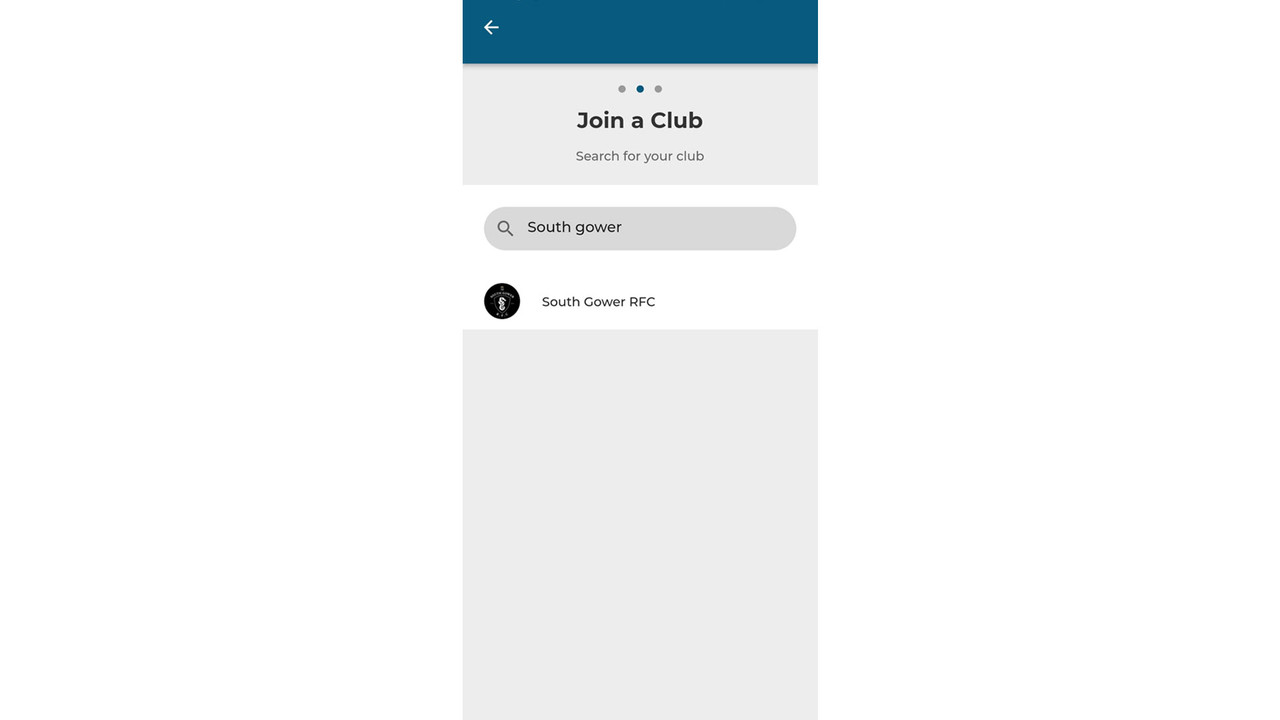
STEP 5: Tick the consent box for South Gower RFC (required) and click 'Join the club'.
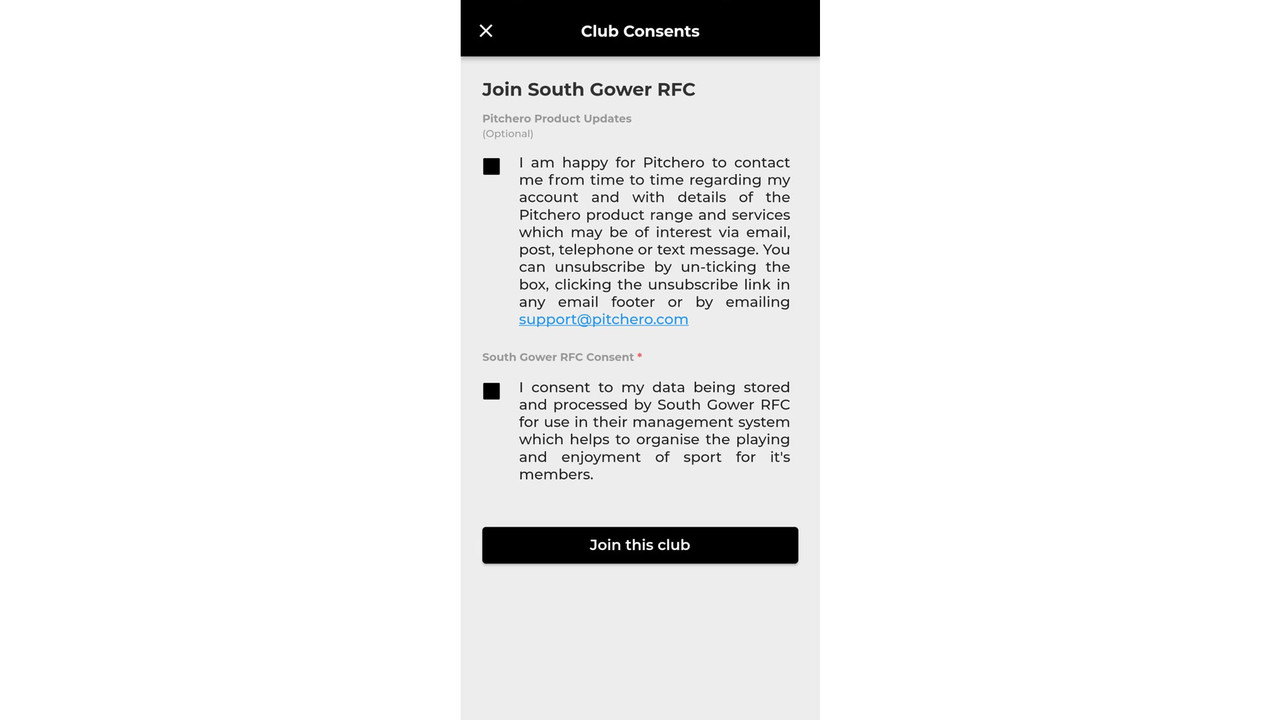
STEP 6: Select the role(s) you wish to apply for (you can apply for more than one) from the options available:
- parent;
- player (must be over 14 to manage their own account*);
- coach;
- supporter.
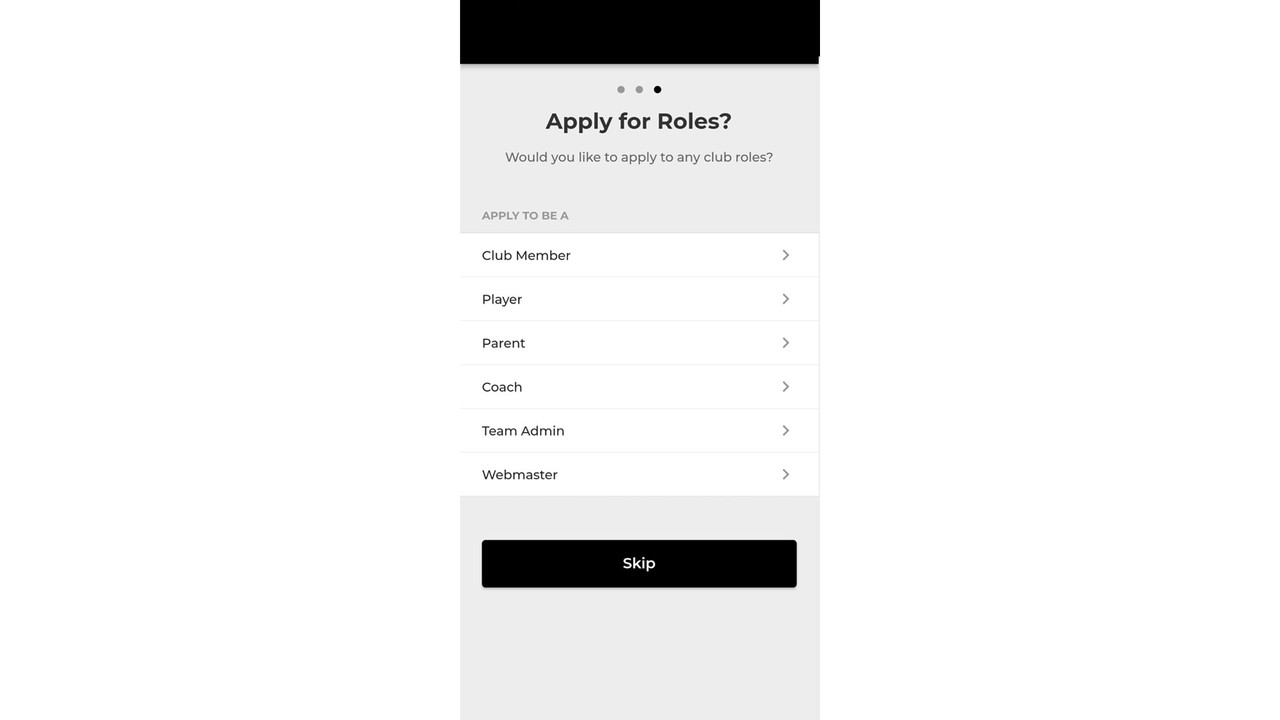
STEP 6a - Parent: Please select 'Add a child' and then 'create a new child account. Enter the name of your child and select a team from the drop down menu.
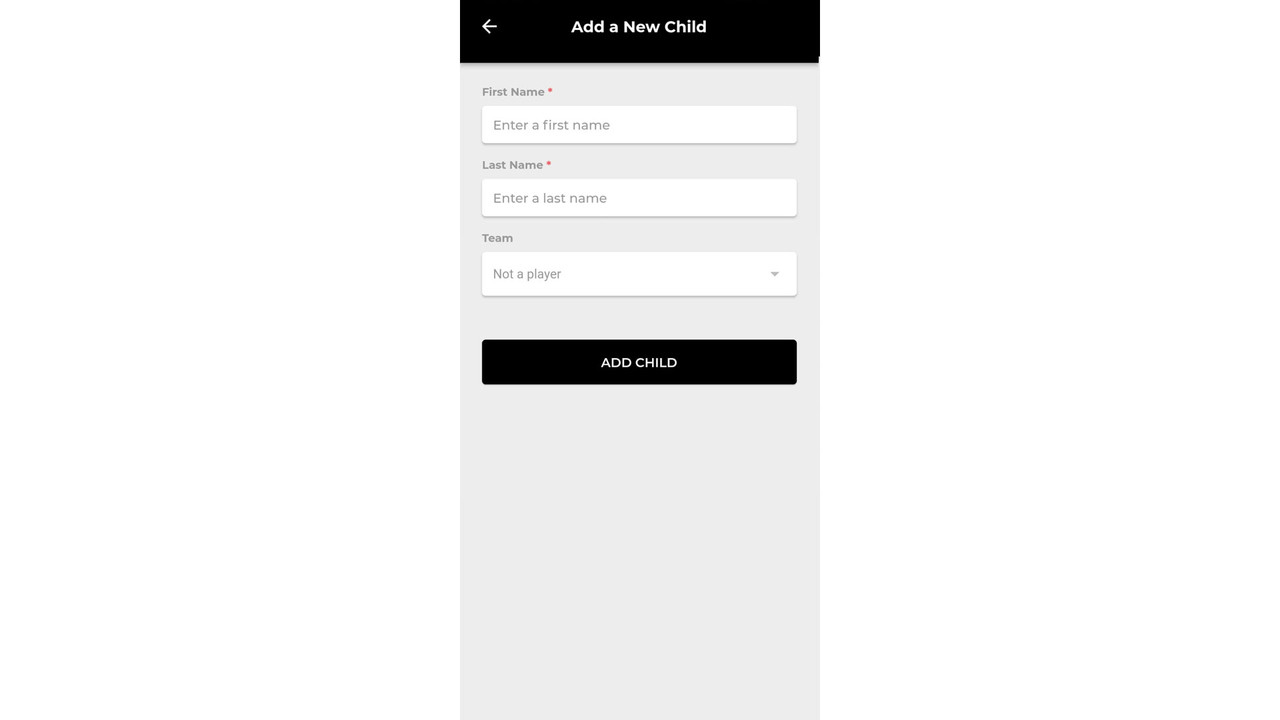
Once added you'll see their name and 'Applied next to it. If you have more than one child please add another. Once complete click the back arrow to get back to the 'Apply for Roles' page. Add another role or click 'next' to continue.
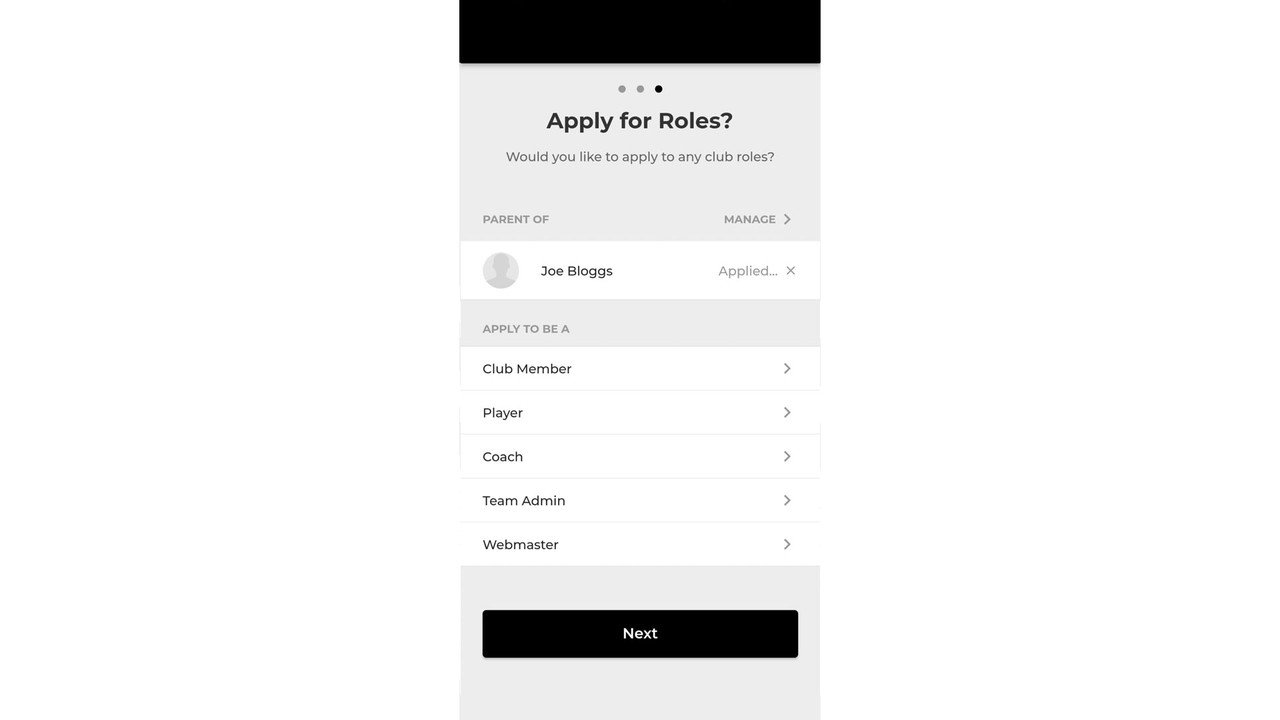
STEP 6b - Player (over 14s only*): Please select 'apply' next to the team you wish to join. Once added your team will have 'Applied' next to it. Once complete click the back arrow to get back to the 'Apply for Roles' page. Add another role or click 'next' to continue.
*Once a child is 14 or above, they are eligible to register their own account at the discretion of the parent and the club. To ensure the safety of all members under 16, all messages (including any alerts and notifications) sent to registered users between the ages of 14-16 will ALSO BE SENT TO THE REGISTERED PARENTS OF THAT PLAYER.
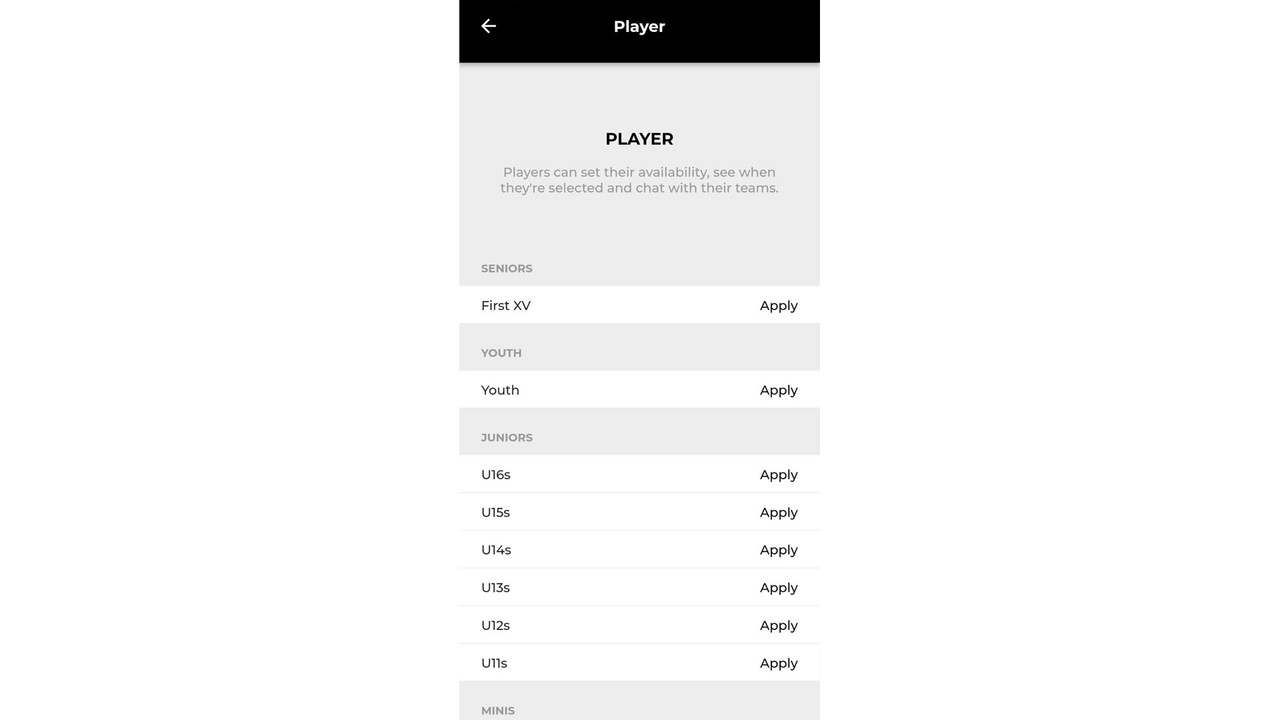
STEP 6c - Coach: Please select 'apply' next to the team you wish to join. Once added your team will have 'Applied' next to it. Once complete click the back arrow to get back to the 'Apply for Roles' page. Add another role or click 'next' to continue.
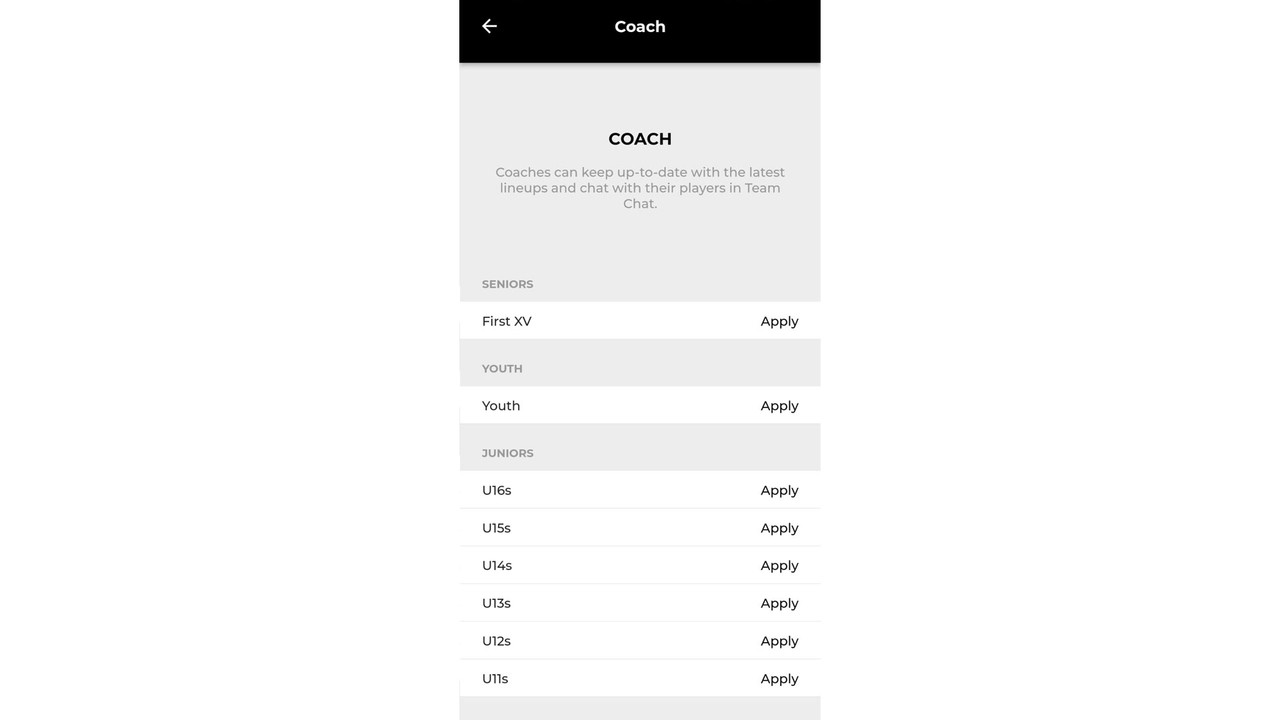
If you are a coach or team manager and need access to your team page please also select Team Admin. Please select 'apply' next to the team you wish to manage. Once complete click the back arrow to get back to the 'Apply for Roles' page. Add another role or click 'next' to continue.
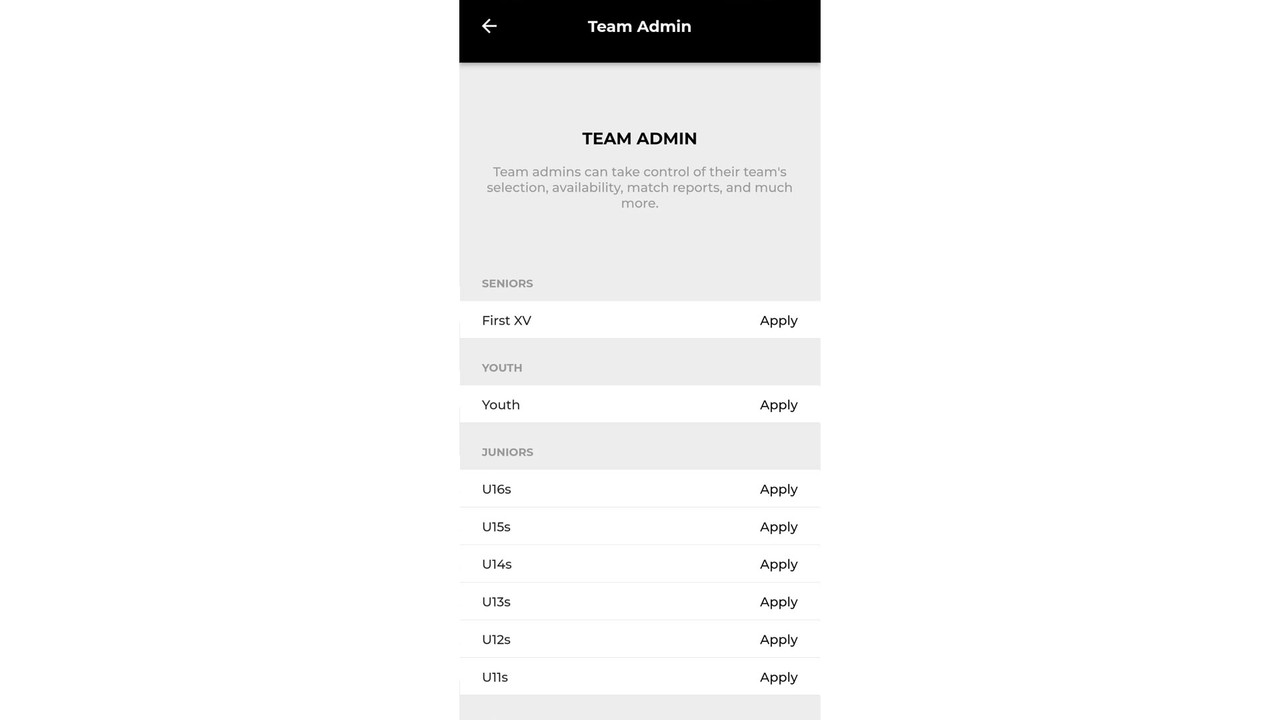
STEP 6d - Supporter: If you are a paid-up member of South Gower RFC select the Club Member role option, otherwise click 'skip' to join as a supporter.
STEP 7: The initial set up process is now complete* and you'll be brought to the app home screen where you can view the latest matches, videos, photos, news and events from across the club. On the home screen you can also access messages from Team Admins and view matches/training times for you/your child.
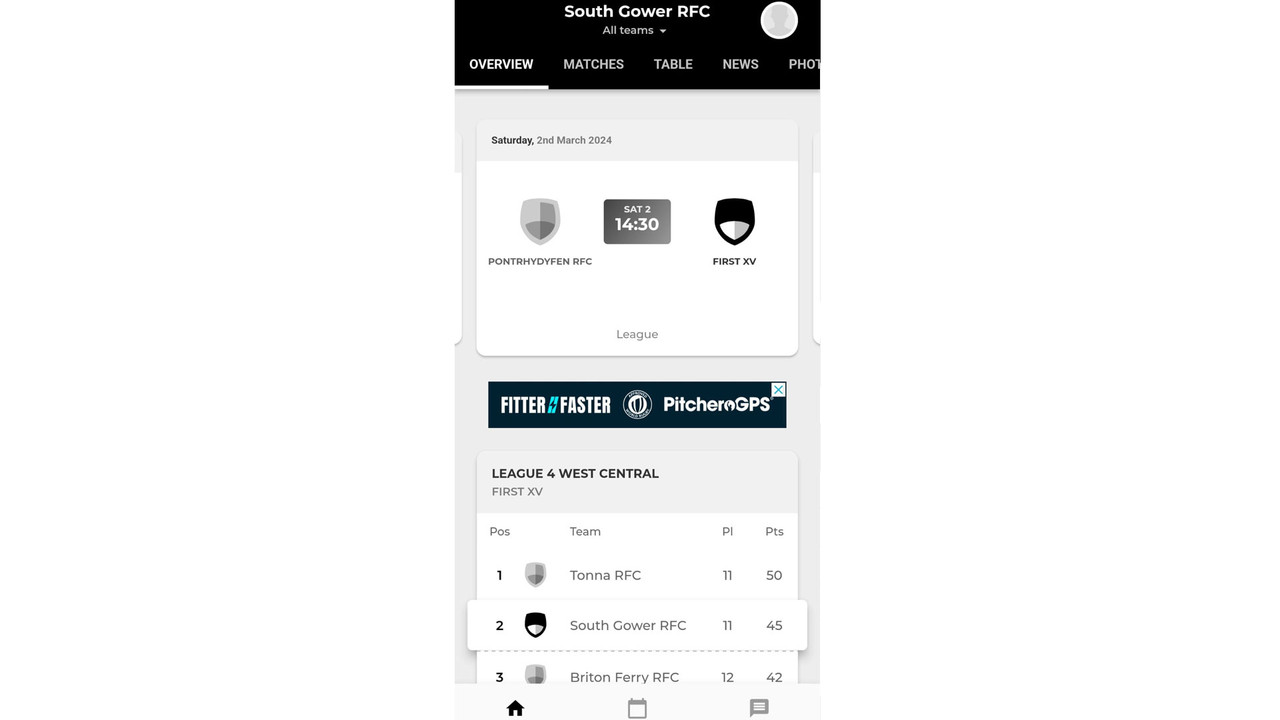
*Please check your email inbox and confirm your email address. The Team Admin will need to approve your role requests including any children you added. Once this is complete you'll be able to update their details as well as yours. You may need to logout of the app and login to see your child/children's names on the app.
STEP 8: Update your preferences for the content you want to view on the Pitchero Club App home screen and what push notifications you wish to receive:
- To manage what teams you see information for on the app please select your team(s) via the drop down underneath 'South Gower RFC' at the top of the home screen.
- To manage the notifications to your phone click your profile circle in the top right-hand-side and select notifications. We suggest you keep notifications from the Club enabled but turn off the notifications for all teams apart from the ones you're interested in receiving updates about.
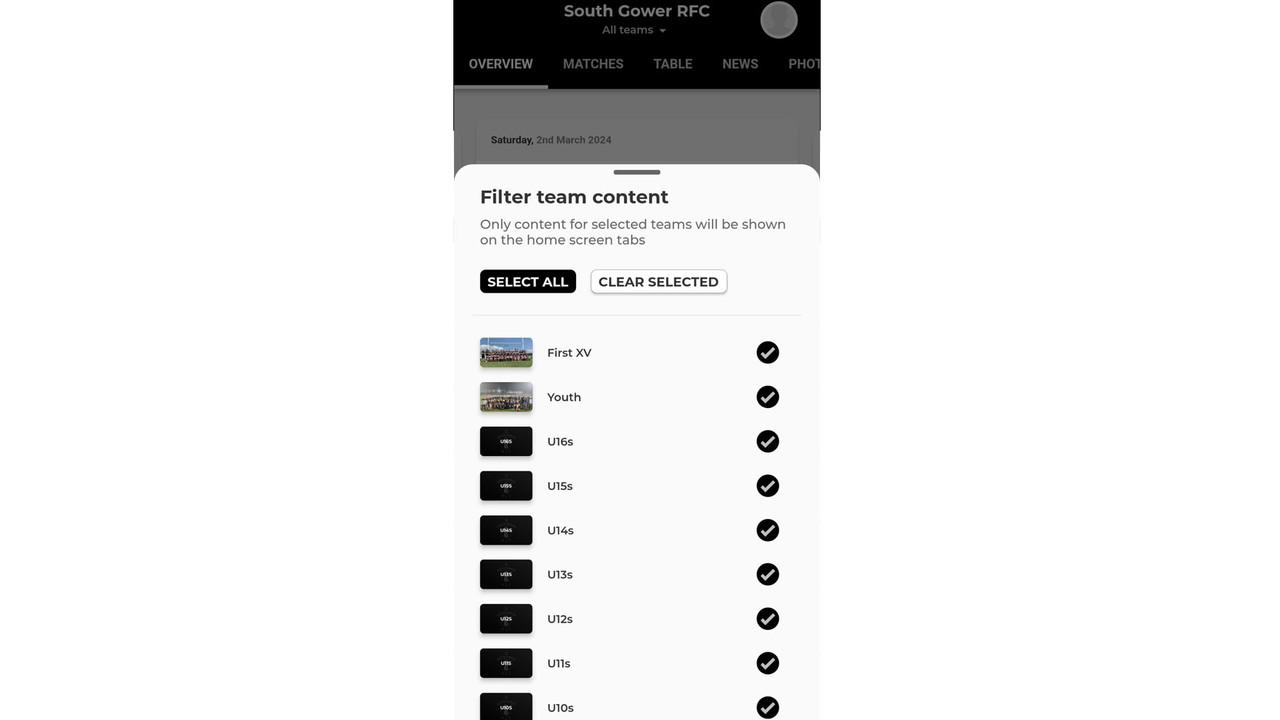
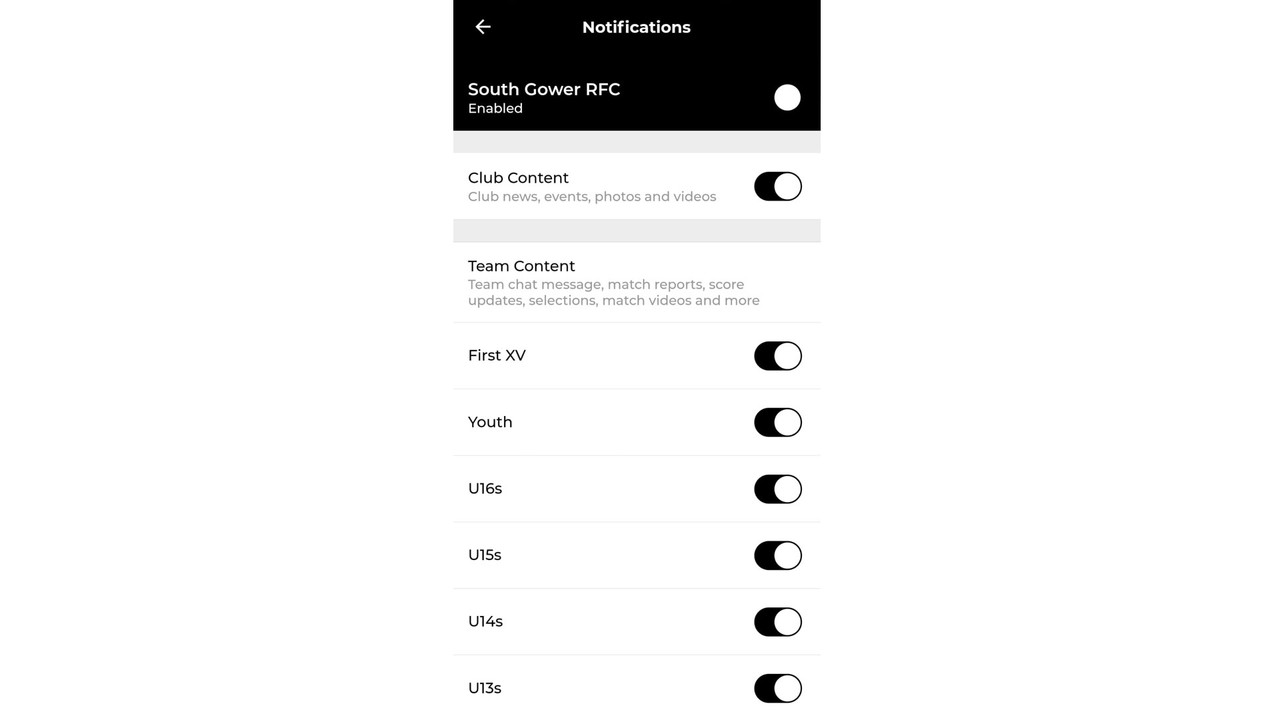
STEP 9: You can manage your account in the 'My Account' section by clicking your profile circle in the top right-hand-side. Here you can update your/your child's personal details and roles. Please note - we only require your child's name and date of birth. Names of children under 16 won't appear in the team section of the website.
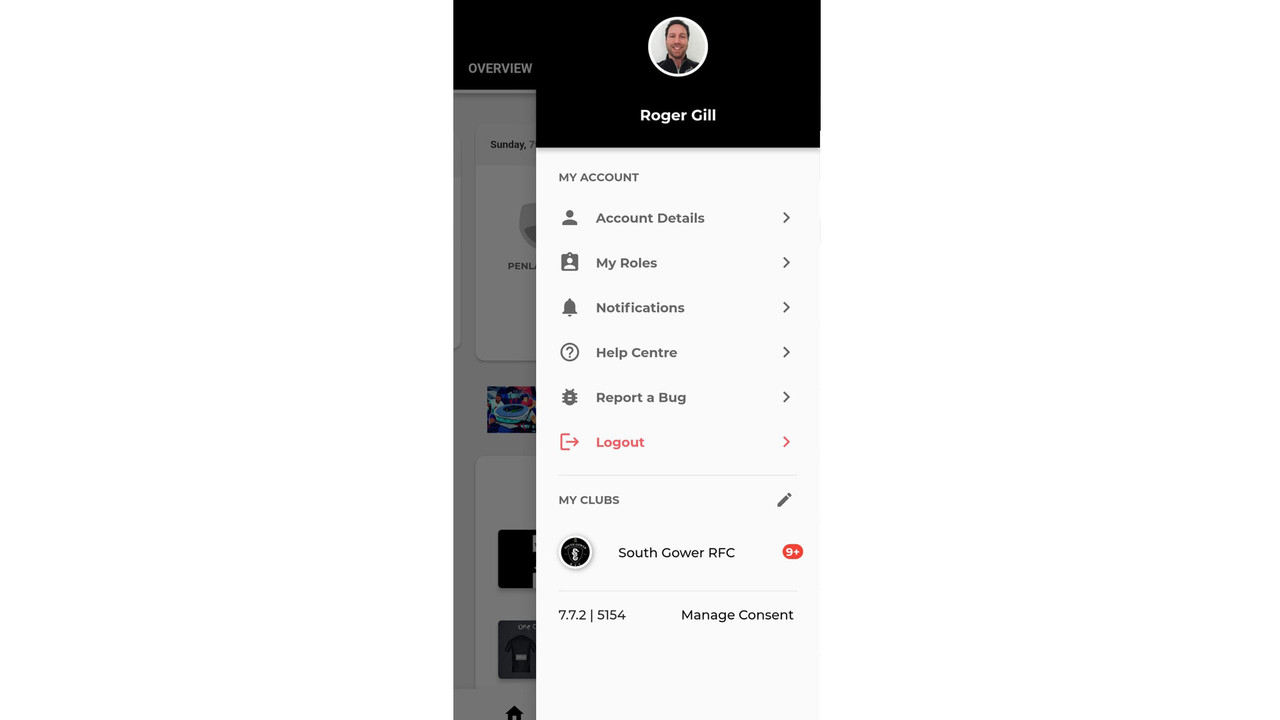
Click the ‘Account Details’ to check your personal details and email preferences are fully up-to-date. If you have a child, click on their name to view/manage their details. If you don't see separate tabs for your child/children please log out and back into to your account or contact your team's manager.
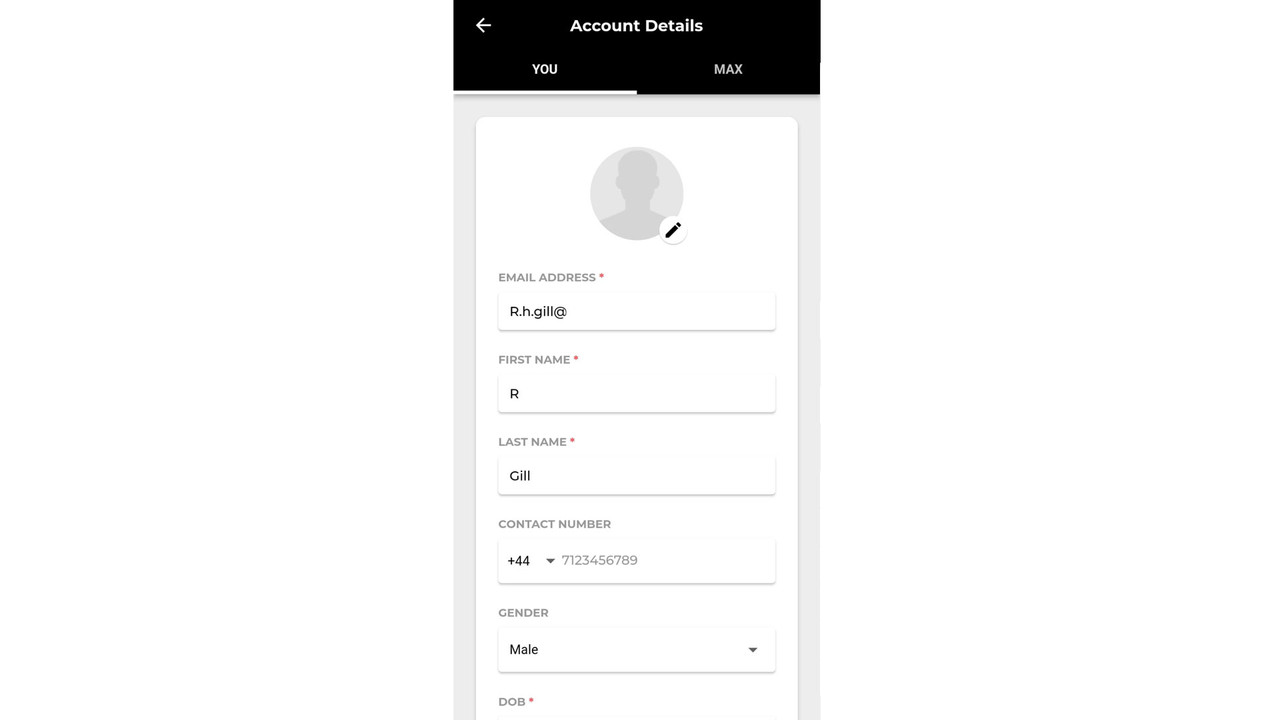
To add/delete a child, or apply for/change a team role (coach/team admin) click 'My Roles'.
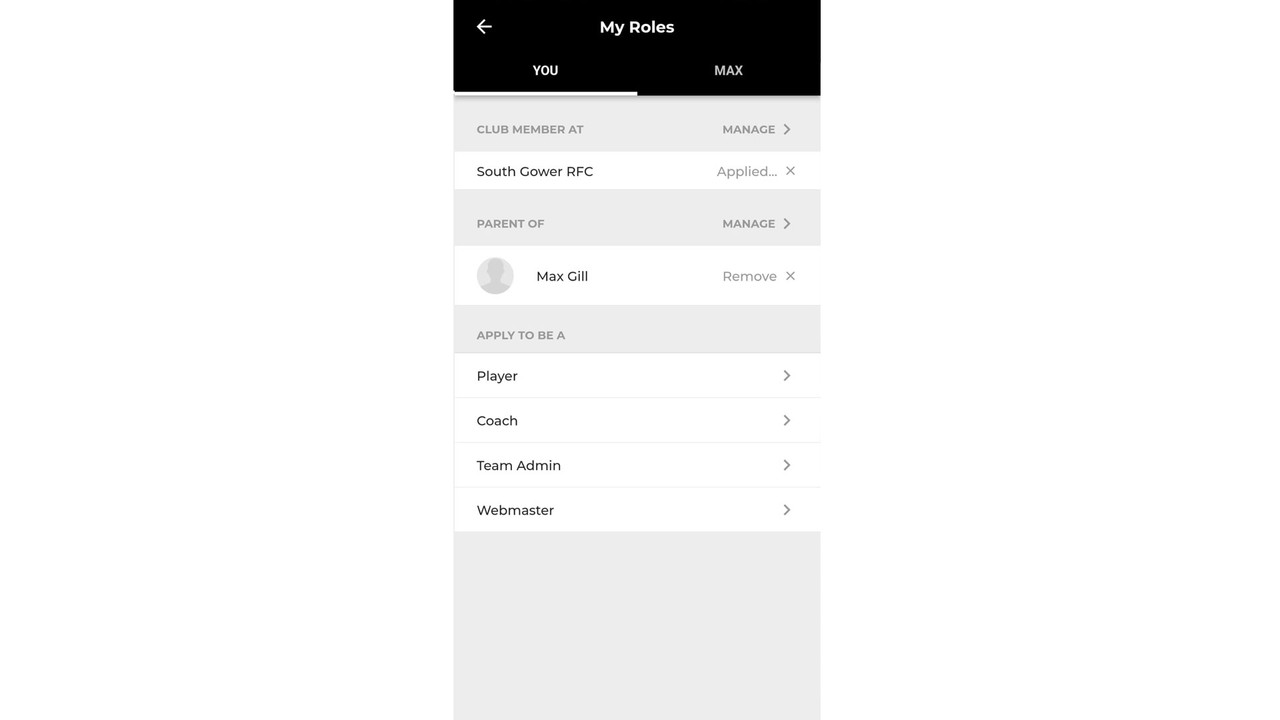
For full guidance on how to manage your account including your communication preferences click here.
STEP 10 (Coaches and Team Managers only): Please download the South Gower RFC Pitchero Manager App to communicate with your players and parents, and manage your team's training sessions, fixtures, and team selections via your smartphone.
Download the Manager App from the App Store or Google Play and use your same account details to log in.
To find out more about managing your team via the website and the Manager app.click here
For further support please contact the Website Manager.

