4. Manage your Pitchero Account
On this page you'll find more about how you can manage your account using the website dashboard and the Pitchero Club App. For more information about managing your team using the Manager App please click here
USING THE CLUB APP TO MANAGE YOUR ACCOUNT
If you haven't done so already download the Club App from the App Store or Google Play. Use the same username and password you created when registering to log in.
On the app home-screen click on your profile image (top right) to access your account dashboard.
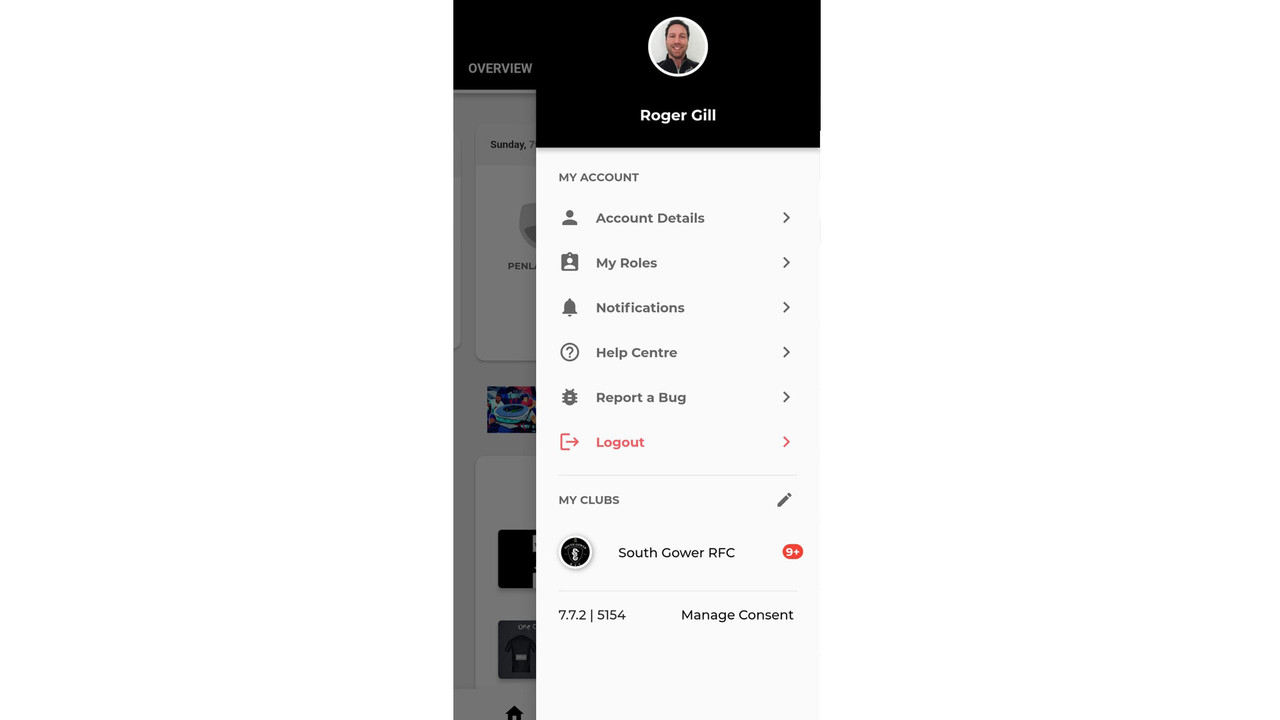
Here you can:
- Manage your personal details
Click the ‘Account Details’ to check that your personal details and email preferences are fully up-to-date. If you have a child, click on their name to view/manage their details. If you don't see separate tabs for your child/children please log out and back into to your account or contact your team's manager.
- Manage your notifications
Select 'notifications' and choose which teams you wish to receive notifications about directly to your phone. We suggest you keep notifications from the Club enabled but turn off the notifications for all teams apart from the ones you're interested in receiving updates about.
- Manage your roles
Click 'My Roles' to add/delete a child, or apply for/change a team role (Coach/Team Admin)
On the APP HOME SCREEN you can also:
- Manage training/match-day availability
Select the 'Schedule' tab on the bottom (middle) of the home screen' to view and manage availability for forthcoming matches/training sessions.
- Access your messages
Select the 'Message' tab on the bottom (right) of the home screen'to check your inbox and compose messages to your Coaches/Team Managers.
- Manage the content you see on the home-screen tabs
Click the drop down menu situated underneath 'South Gower RFC' to select the team(s) you'd like to see information for in the app.
USING THE WEBSITE TO MANAGE YOUR ACCOUNT
On the homepage click on your profile picture (top right) and select 'Your account' to access your account dashboard.
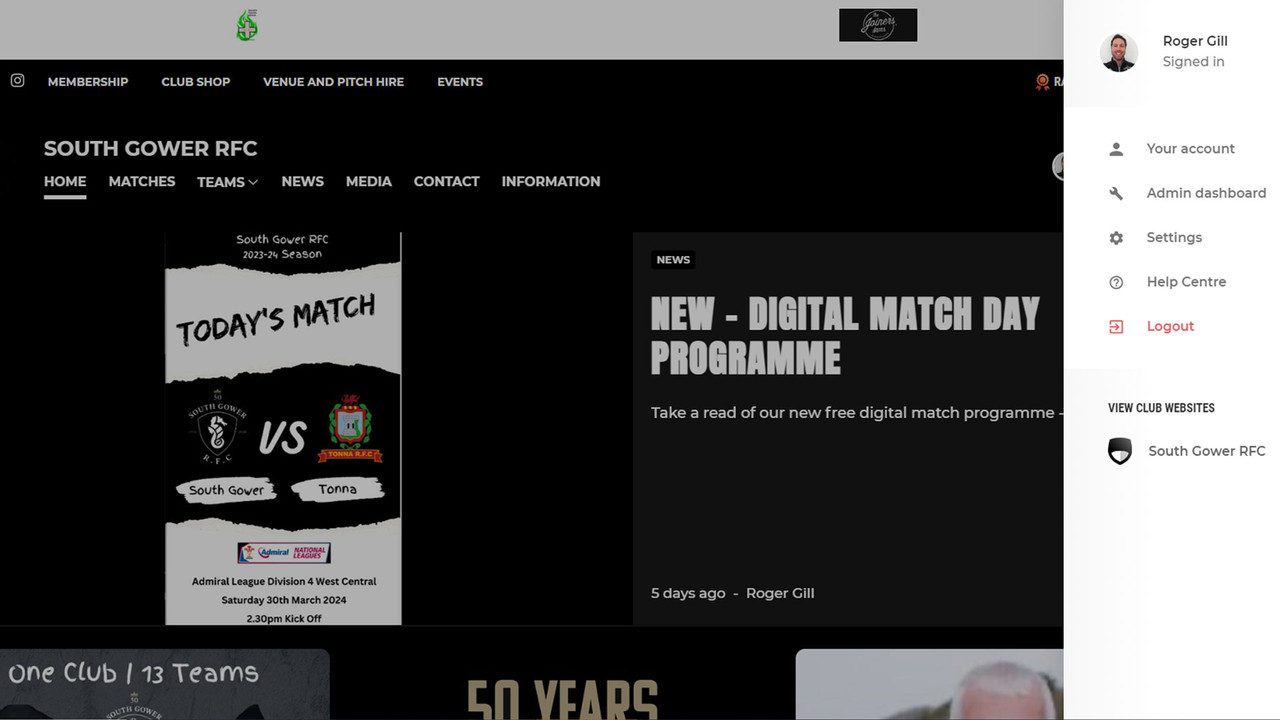
Here you can:
- Manage your personal details
Click ‘Membership Info’ to check that your personal details and email preferences are fully up-to-date. If you have a child, select their name and click 'Membership Info' to view/manage their details. If you don't see separate tabs for your child/children please log out and back into to your account or contact your team's manager.
Please note - we only require your child's name and date of birth. Details of children under 16, other than their names for team selections, won't appear in the team section of the website. If you do not wish your child's name to appear on the site as part of team selections please let your coach or team manger know.
- Manage your roles
Click 'Manage Roles' to add/delete a child, or apply for/change a team role (coach/team admin) . If you have a child, select their name and click 'Manage Roles' to view/change the team they belong to.
- Access your messages
Select 'Messages' to check your inbox and send messages to your Coaches/Team Managers.
- Manage training/match-day availability
Select 'Schedule' to view and manage availability for forthcoming matches/training sessions.
- Manage your email preferences
Select 'Edit email preferences' in the Quick Links section of the dashboard to decide which updates you wish to receive by email..
For any further support or guidance please visit the Pitchero Help Centre or contact the Website Manager.
For more information about managing your team using the Club Manager App please click here

