2. Sign up via the website
This guide will help you set up your South Gower RFC Pitchero account through the website. If you have any questions or require further guidance, please contact the Website Manager.
STEP 1: Please visit the club website and click the 'Join' button.
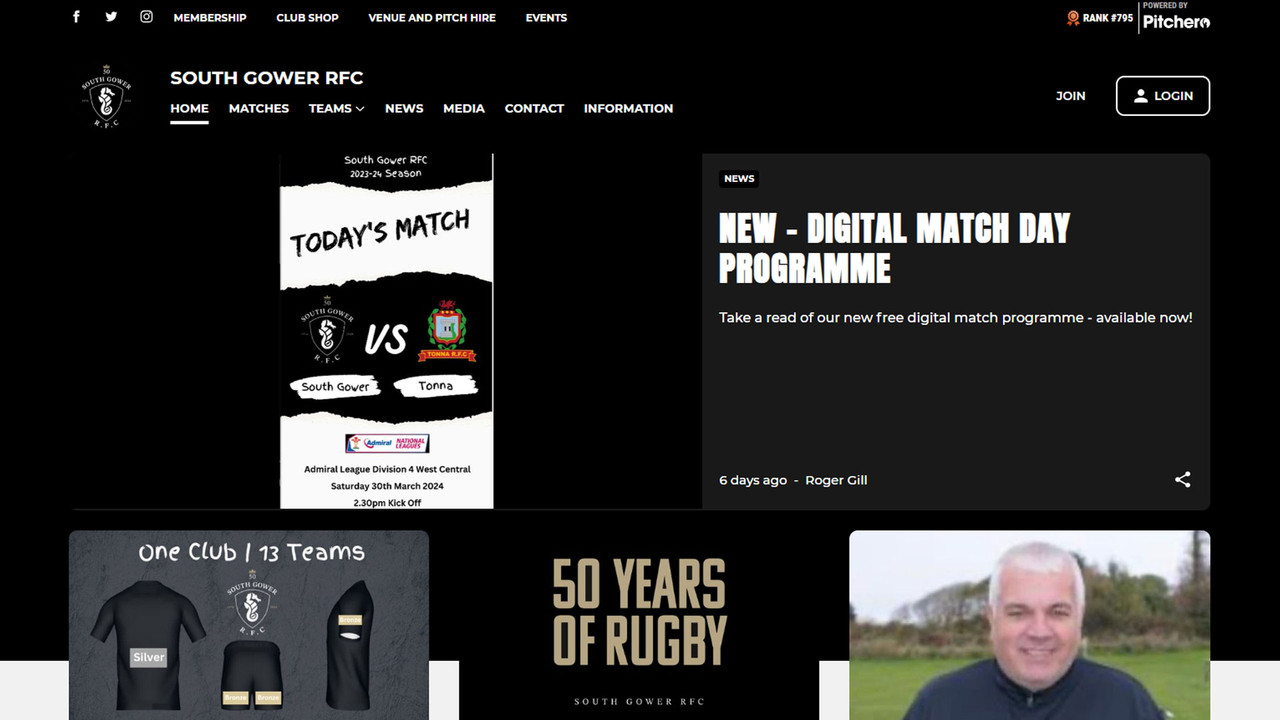
STEP 2: Enter your personal details, create a password, and then click ‘Join this Club’.
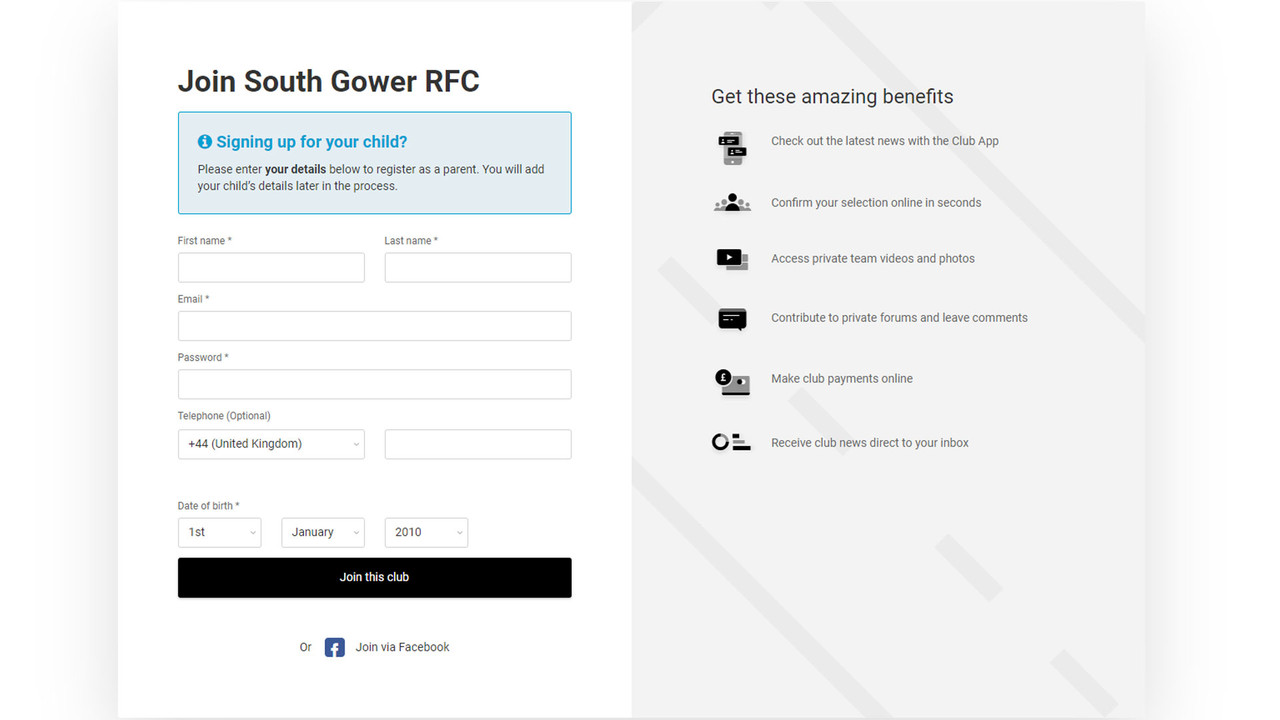
STEP 3: Confirm your preferences and then click the 'Next' button.
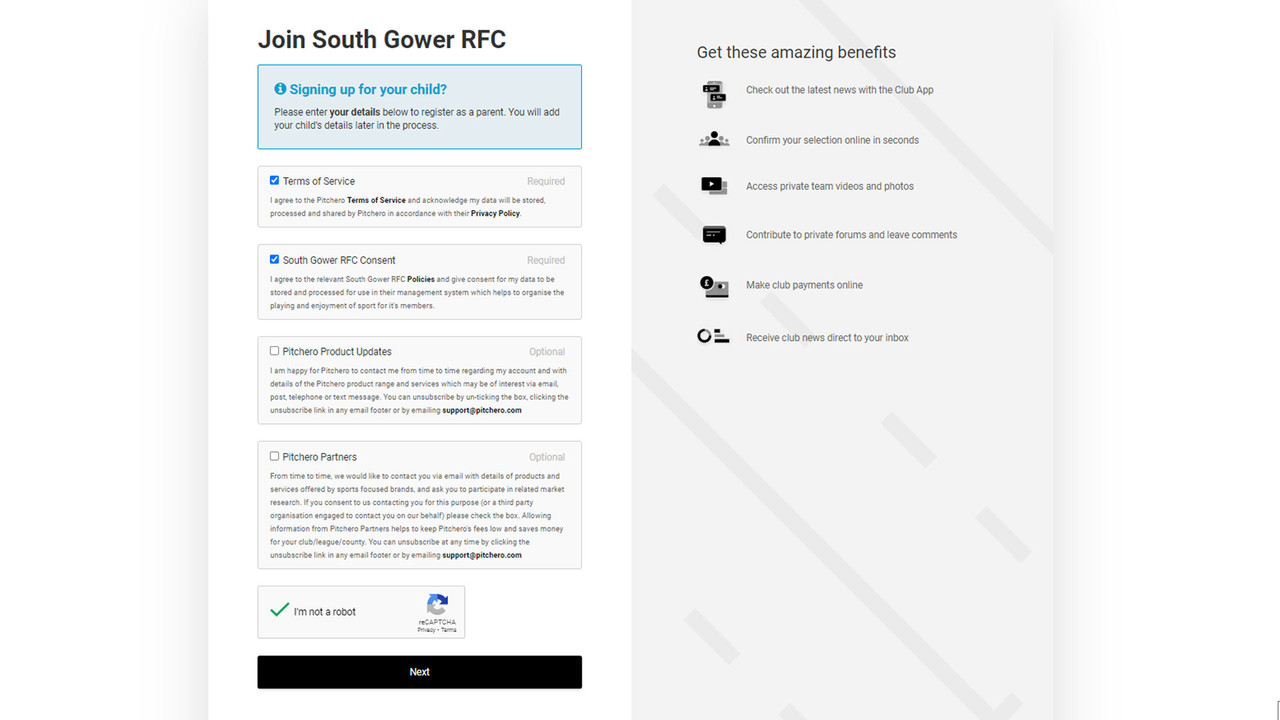
STEP 4: Select the role(s) you wish to apply for (you can apply for more than one). If you are a player (over 14*), parent, or coach please select the appropriate option. If you are a coach or team manager and need access to your team page please also select Team Admin. Only select the Club Member role if you are a paid-up member of South Gower RFC.
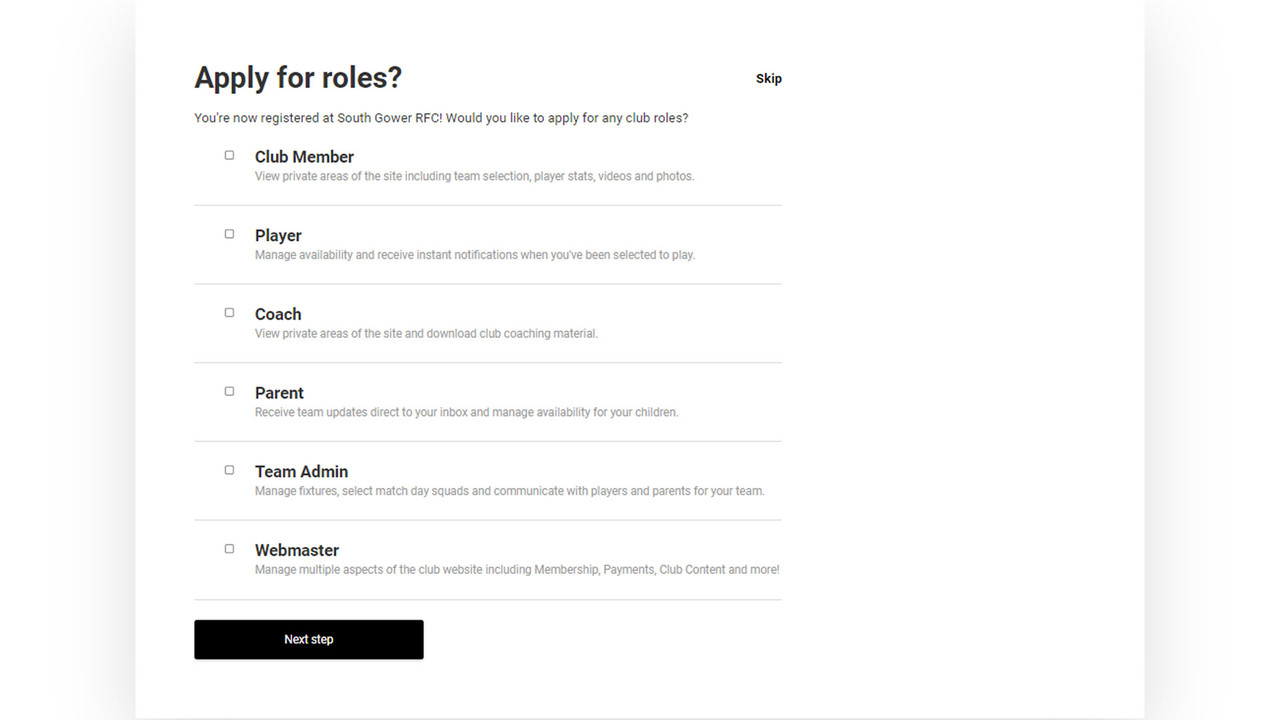
STEP 4a - Parent: Add the name of your child and select a team from the drop down menu. If you have more than one child please add their names and select their teams separately.
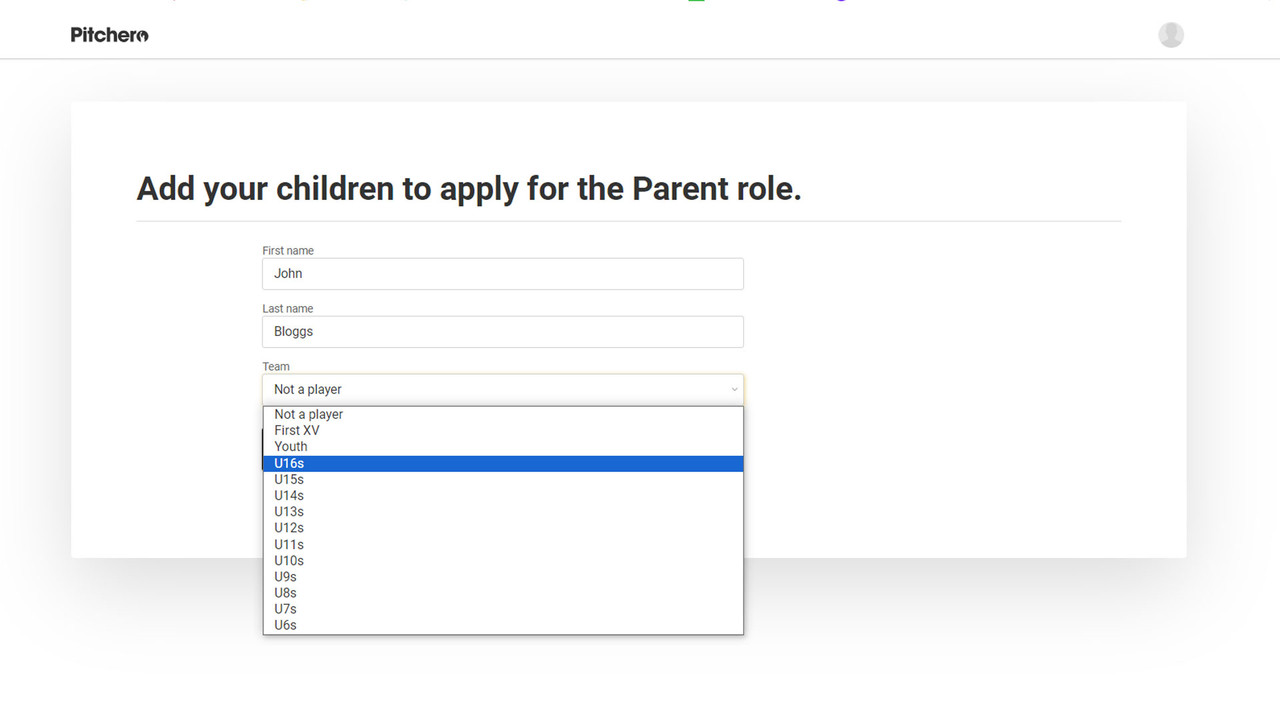
STEP 4b - Player (over 14s only*): Select the team you play for from the drop down list.
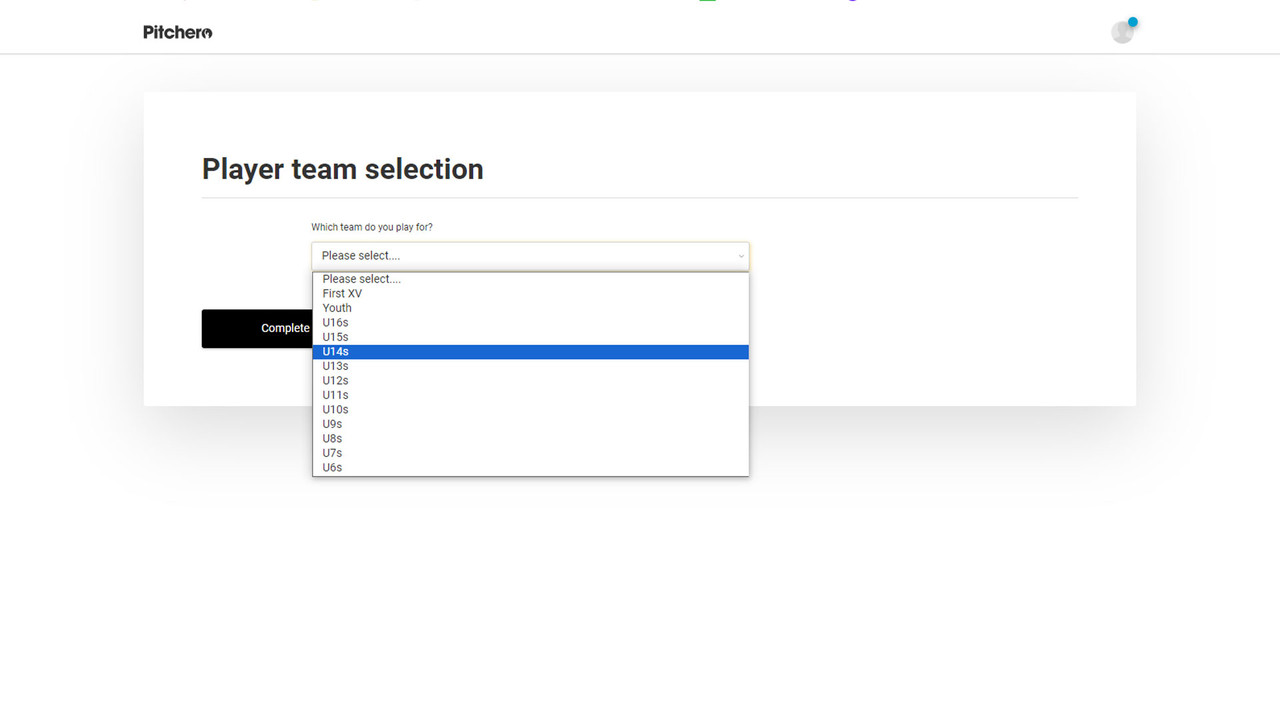
*Once a child is 14 or above, they are eligible to register their own account at the discretion of the parent and the club. To ensure the safety of all members under 16, all messages (including any alerts and notifications) sent to registered users between the ages of 14-16 will ALSO BE SENT TO THE REGISTERED PARENTS OF THAT PLAYER.
STEP 4c - Coach: Select the team you coach from the drop down list.
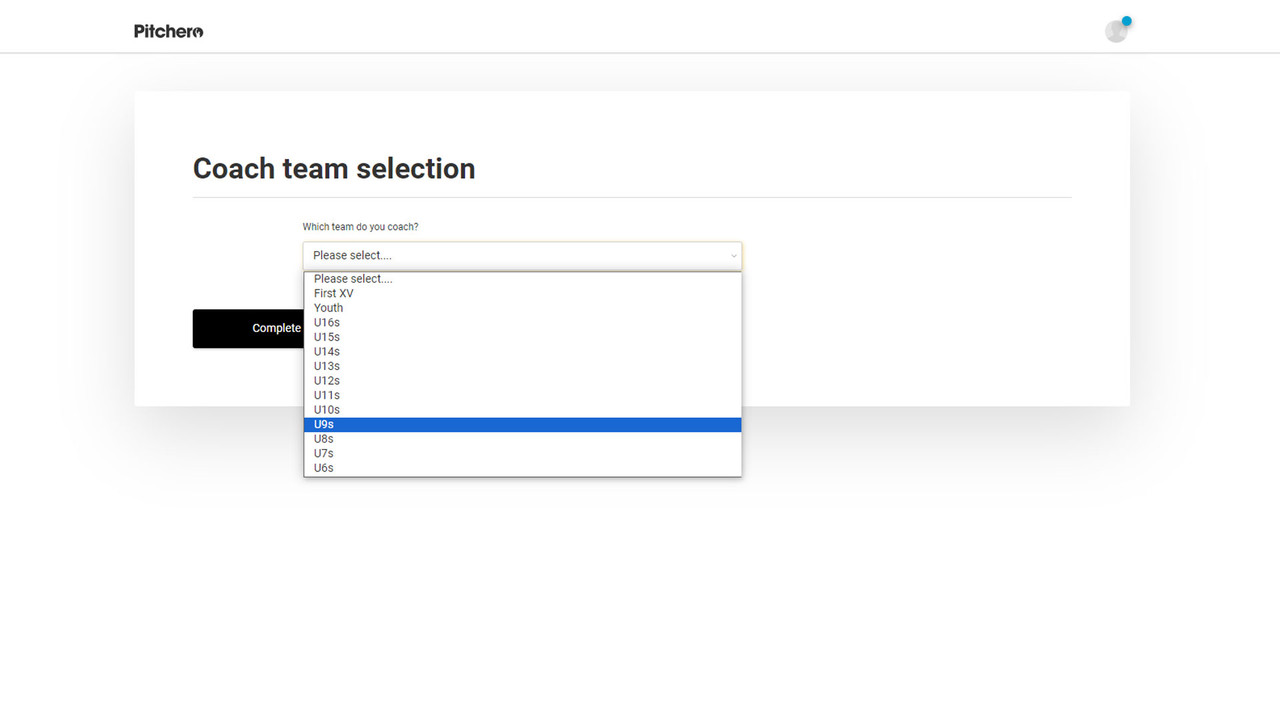
STEP 4d - Team Admin: Select the team whose page you wish to manage from the drop down list.
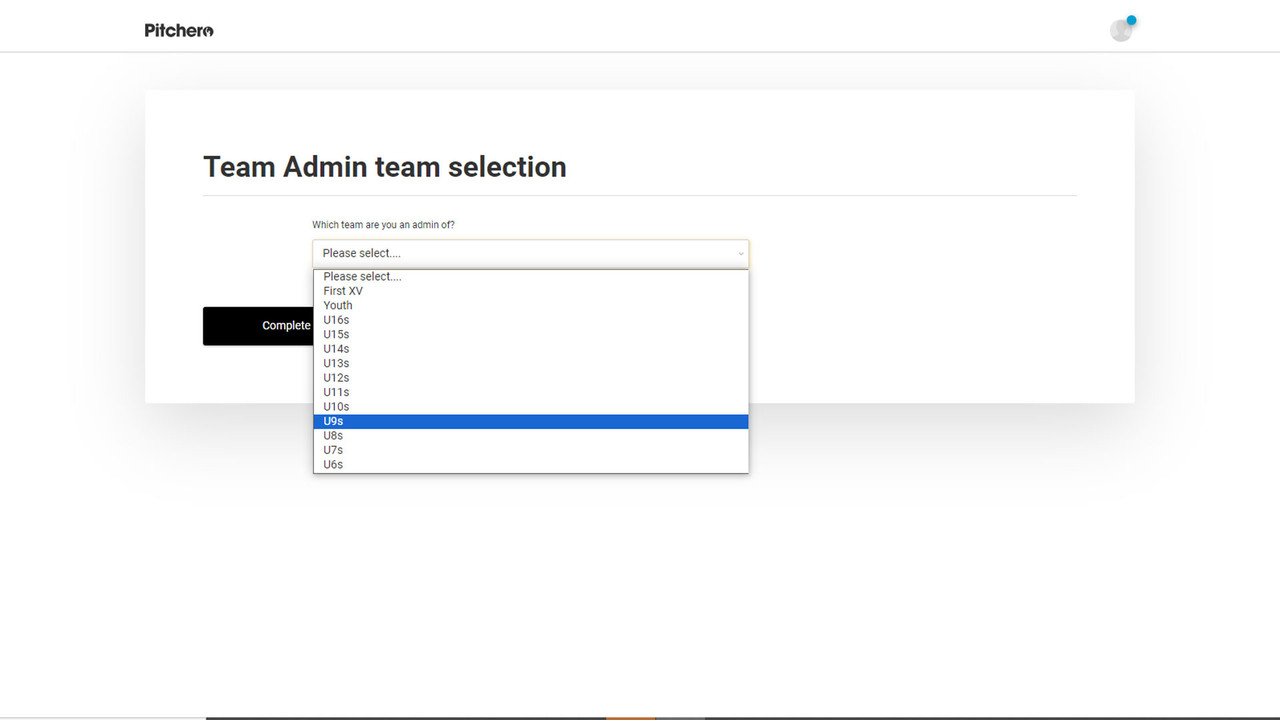
STEP 5: Now click the ‘My Account’ button to finish setting up your club account.
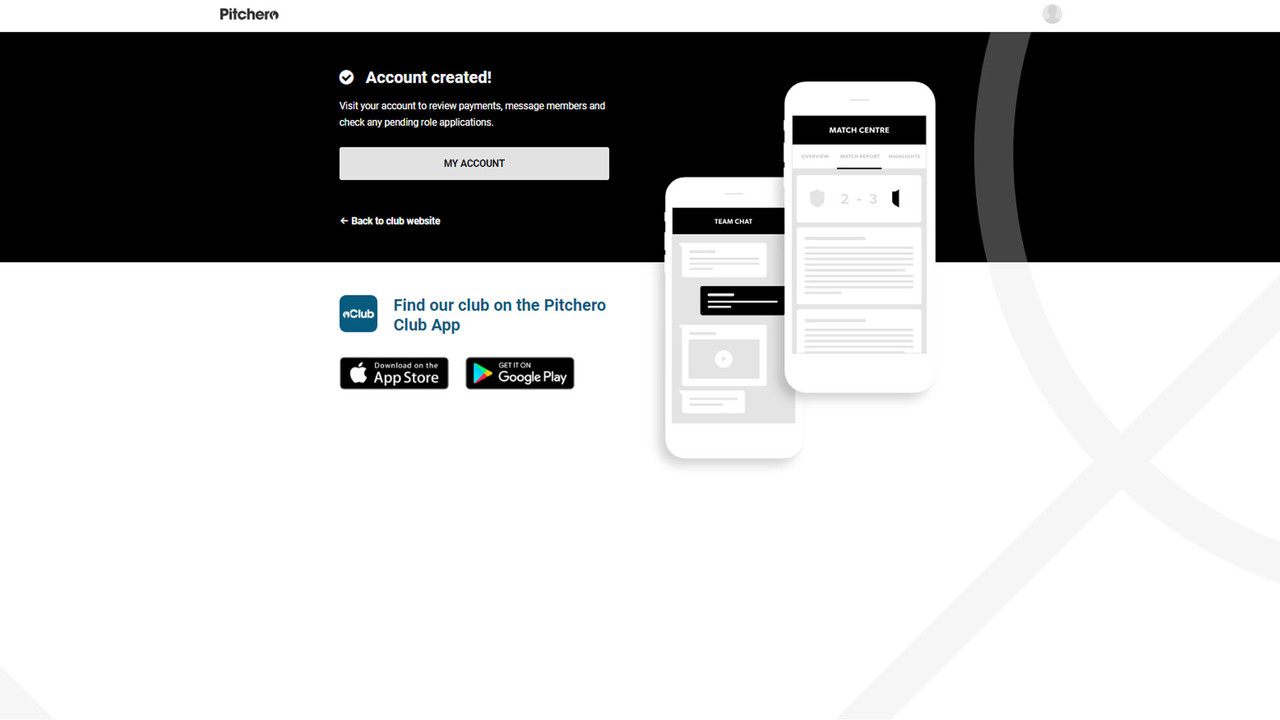
STEP 6: You'll now be in your account dashboard. Here you can manage your account - update your details and email preferences, access messages from Team Admins, and view forthcoming matches/training sessions. Before proceeding please make sure to check your email inbox and confirm your email address.
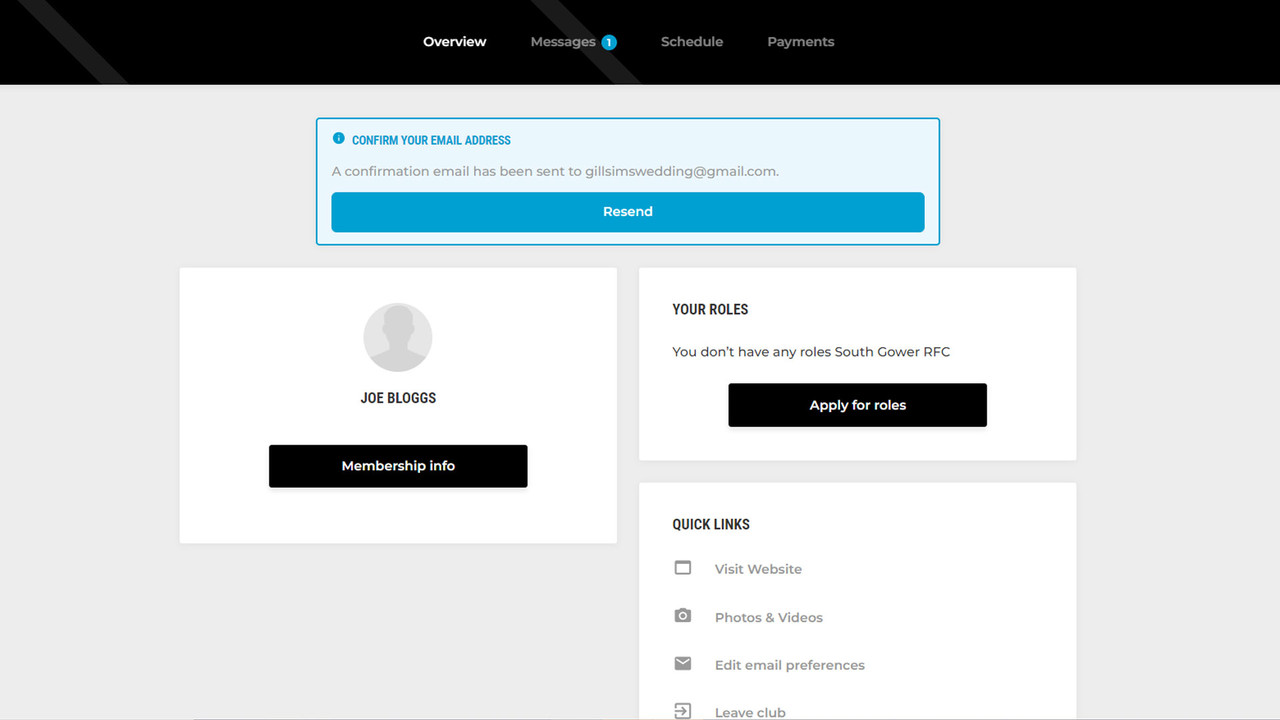
STEP 7: Once you have confirmed your email address please visit your messages section where you should now have received a message confirming that you have applied for a ‘role’ of Member /Player /Parent /Coach /Team Admin. Your request will now be approved by the Club/Team Admin.
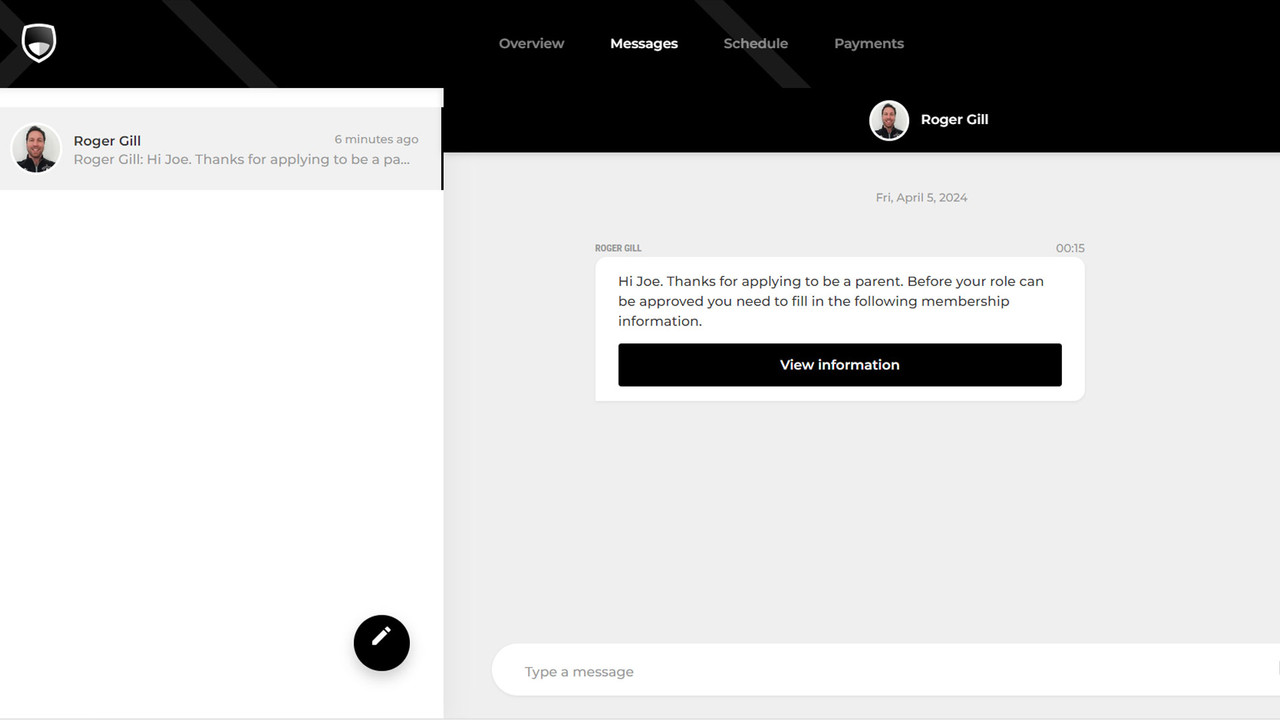
STEP 8: Once approved by the club you will receive a notification in your messages section. If you have applied for a role of a parent you should be able to see your child's name in your account dashboard and amend their information.
Please note - we only require your child's name and date of birth. Names of children under 16 won't appear in the team section of the website.
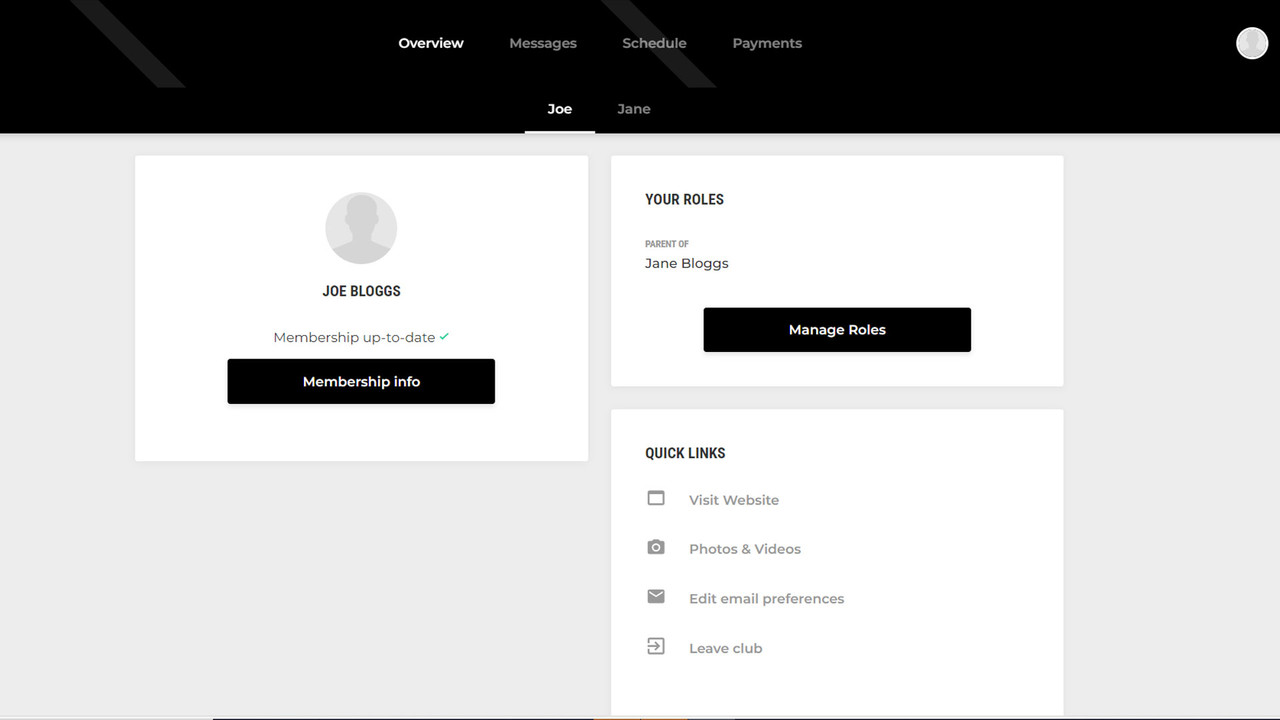
STEP 9: Your registration is now complete. For full guidance on how to manage your account including your communication preferences click here.
Whilst you can access and manage everything directly through the website we highly recommend you download and use the Pitchero Club App for the best user experience.
STEP 10: Download the Pitchero Club App from the App Store or Google Play and use your same account details to log in.
STEP 11: When you use the Pitchero Club App for the first time make sure you update your preferences for the content you want to view on the Pitchero Club App home screen and what push notifications you wish to receive:
- To manage what team information you can view on the app please select your team(s) via the drop down underneath 'South Gower RFC' at the top of the home screen.
- To manage the notifications you receive to your phone click your profile circle in the top right-hand-side, select notifications and check/uncheck your team preferences . We suggest you keep notifications from the Club enabled but turn off the notifications for all teams apart from the ones you're interested in receiving updates about.
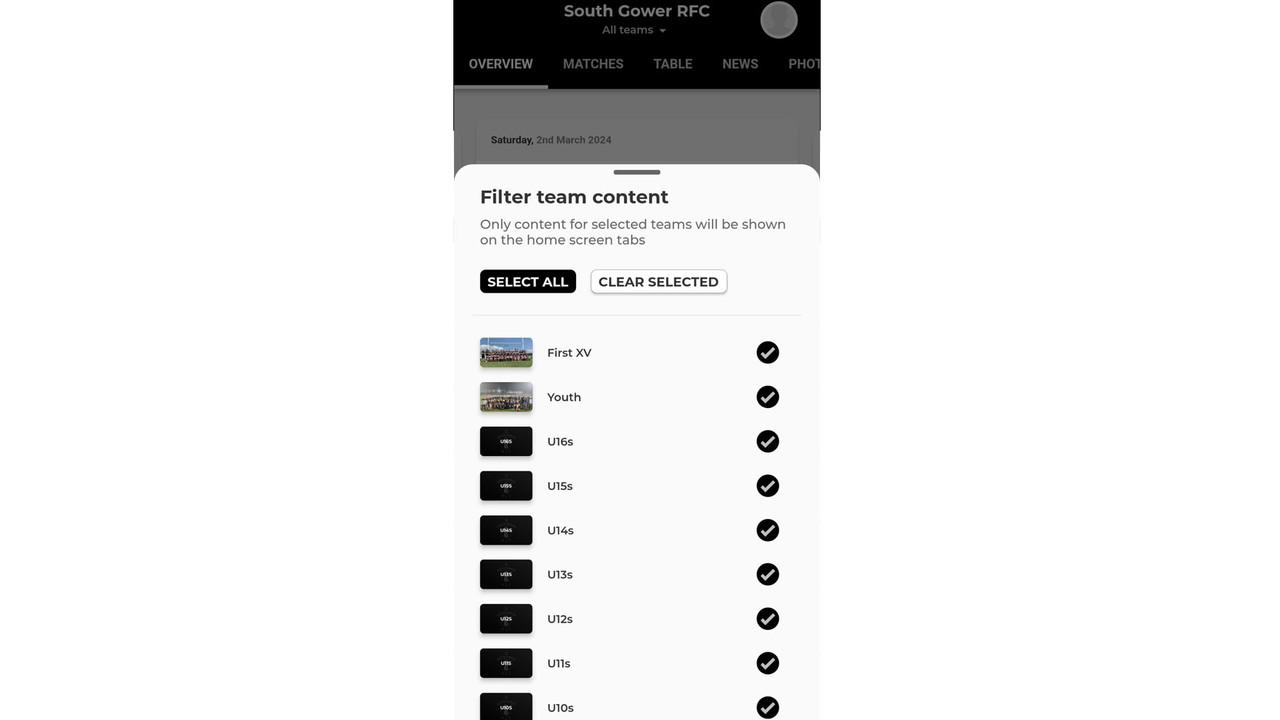
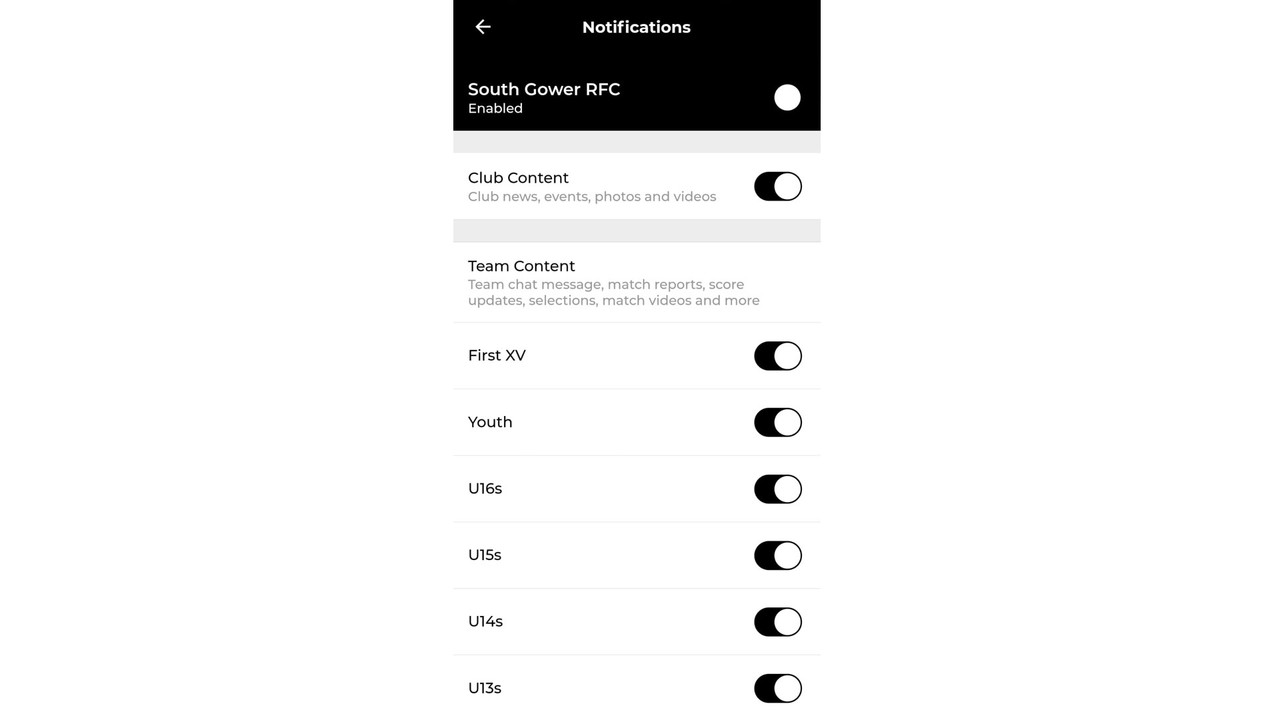
For more information on using managing your account click here.
STEP 12 (Coaches and Team Managers only): South Gower Coaches and Team Managers are also encouraged to download the Pitchero Manager App which will allow them to better communicate with players/parents, and manage their team's training sessions, fixtures, and team selections. You can still manage your teams through the website, but the Pitchero Manager App offers a better user experience.
You can download the Pitchero Manager App from the App Store or Google Play. To login in use the email address and password you created when registering for Pitchero.
You should have already been allocated as a Team Admin user for your team. However, if you require support or haven't been allocated to the correct team please contact the Website Manager.
To find out more about managing your team on Pitchero click here.

